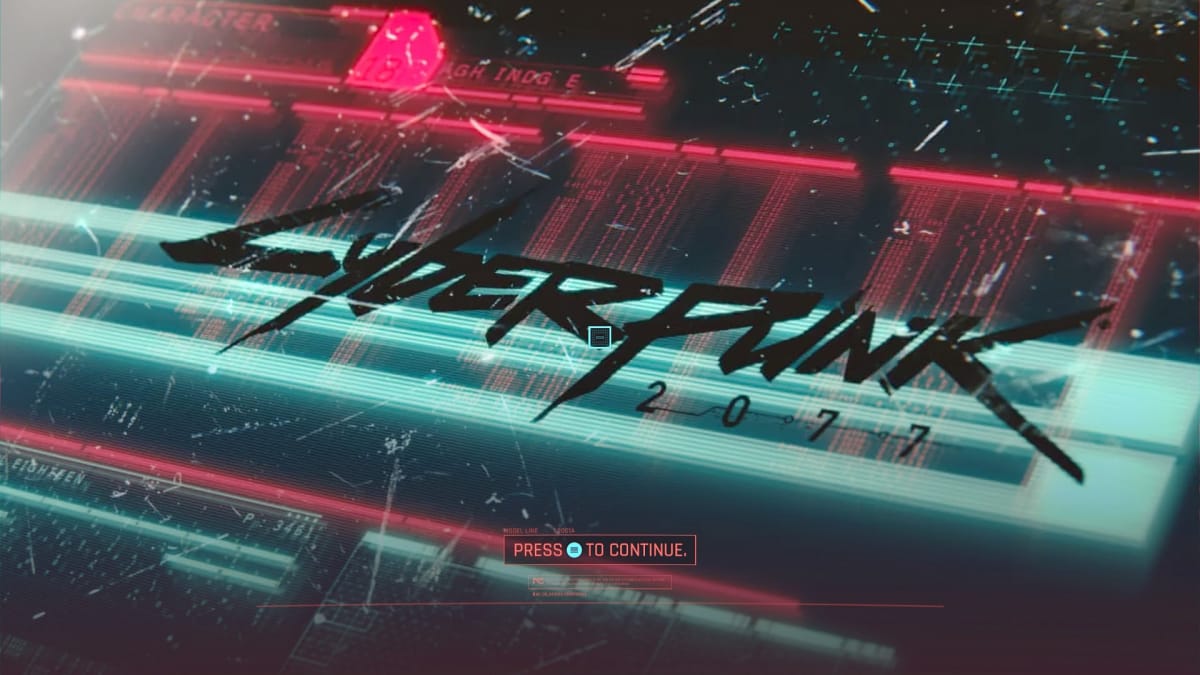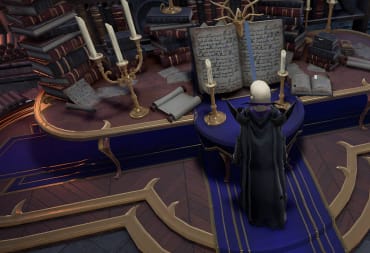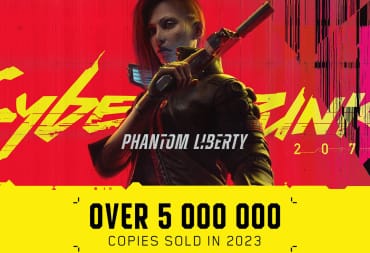You've finally got your hands on Cyberpunk 2077, CD Projekt Red's open-world RPG eight years in the making. Unfortunately, even on PC where it performs best, Cyberpunk is dragging on some machines where it should be running smoothly. Luckily, it's likely that you can see some massive performance boosts by tweaking a few settings. Follow these steps to ensure your time in Night City is as beautiful and smooth as it can be! And trust me, if you get it running well, this game is gorgeous.
We have a few additional tips for Cyberpunk 2077 console performance at the bottom too!
Make Sure You Have the Latest Cyberpunk 2077 Updates
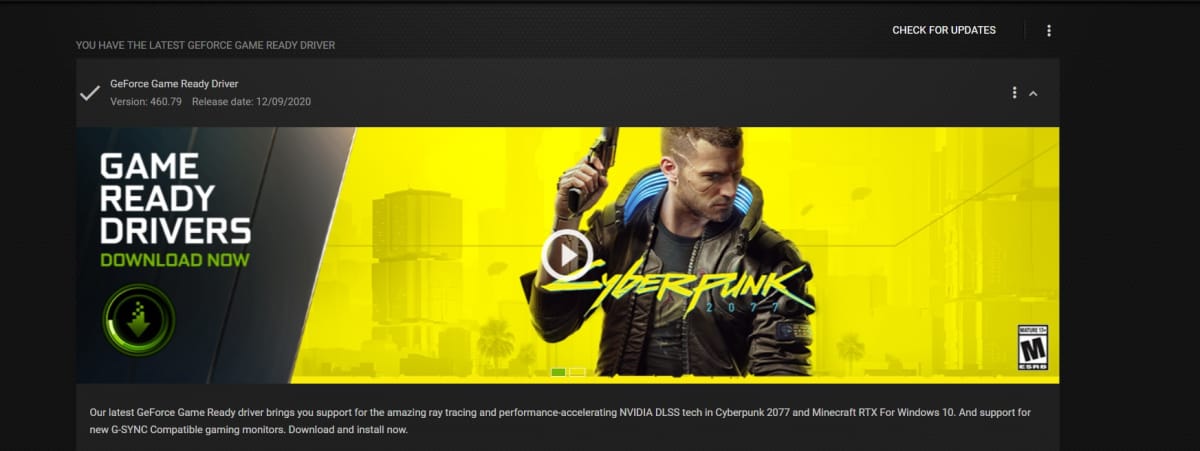
Both NVIDIA and AMD released specific updates for their graphics cards on Cyberpunk 2077's launch day. Head to your AMD or GeForce client and look for the newest update; it'll likely be labeled as specific to Cyberpunk 2077. This update will improve performance and lower strain on your rig massively.
Second, double check that Cyberpunk 2077 is updated to the newest version through Steam, Epic Games, or GOG Galaxy.
Optimize Graphics Settings in Cyberpunk 2077
Quick disclaimer that your mileage may vary depending on your setup. For reference, I'm using an RTX 2060 Super and AMD Ryzen 5 3600 CPU with a 1440p 144 Hz monitor. Our goal is 60 frames per second at 1440p! If you're shooting for 1080p, it should be even easier.
Head to the Graphics tab in your settings. Begin by setting your Quick Preset to High and work down from there. First, turn off Film Grain and Chromatic Aberration. Both of these create large hits in performance while also (in my opinion) making the game look worse. I'd also advise turning off Lens Flare; it's not creating any slowdowns on the game but it'll give you a headache pretty quickly since there are an absurd amount of lens flares in Cyberpunk 2077. Same goes for Motion Blur, though that's up to you.
Under the Advanced tab I've found that Cascaded Shadows Resolution is the main culprit for lagging frame rate. Switching that to Medium should help smooth your game out massively. If problems with shadows persist, try knocking Cascaded Shadows Range down to Medium as well, though this shouldn't be necessary.
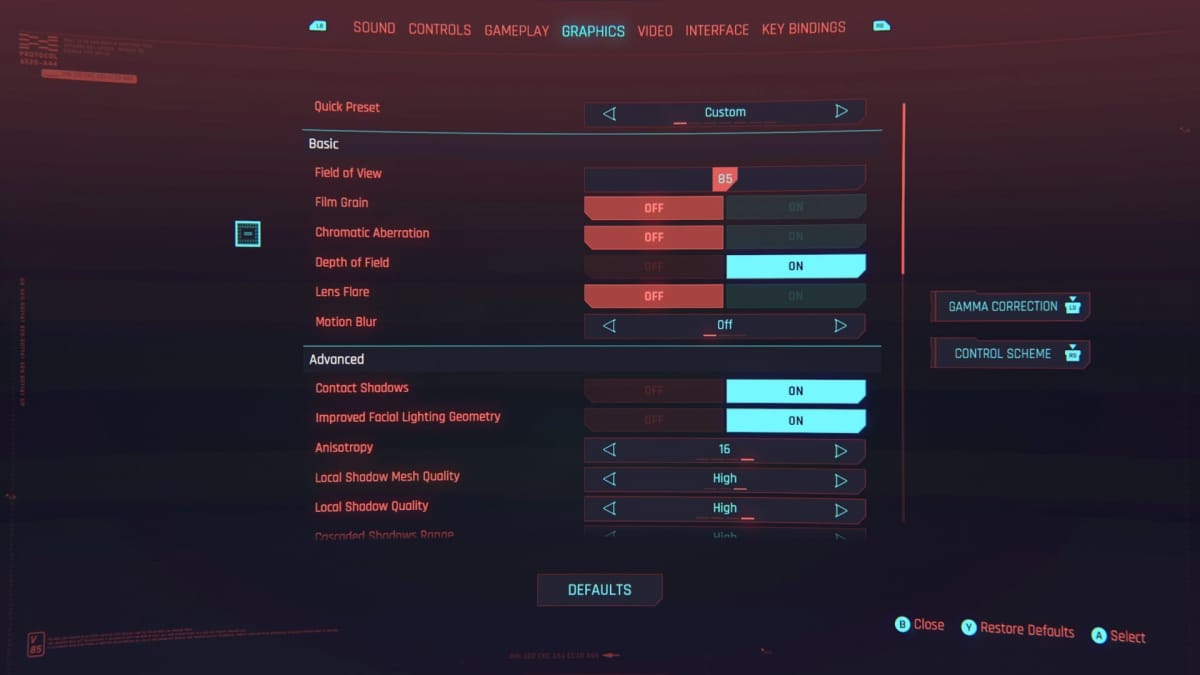
Scroll down to the Ray Tracing section. First, ensure that you have a Ray Tracing-ready graphics card—a quick Google search should suffice to double check. If so, I'd advice to set your Ray Tracing level to Medium. The upper levels, Ultra and Psycho, don't have enough of a discernible difference to warrant the wasted power. Under DLSS, the best option is Performance. If you happen to have a very strong CPU and weaker GPU, turn on Dynamic Fidelity FX CAS to ensure you can hold 60 FPS.
Even if you have a beefy rig, I'd advise jumping to the Video tab and setting a maximum FPS of 60. At the moment, Cyberpunk 2077 is prone to jumping up and down 20-30 frames in a matter of seconds, so it's best to play it safe and lock the frame rate until a future patch.
Optimize Gameplay Settings in Cyberpunk 2077
Many are reporting headaches and dizziness while playing Cyberpunk 2077, and it's easy to attribute that to the glowing neon lights present everywhere in Night City. After a little digging I've discovered that the real culprit is likely the camera. In the Gameplay settings tab, set Adaptive Camera Motions to Full. This should additionally smooth your frame rate out. Make sure you switch your Weapon Sway to On Weapon; this made a world of difference in smoothing out the camera.

Optimize Cyberpunk 2077 on Consoles
Consoles, specifically last-generation consoles, have been having a particularly hard time running Cyberpunk 2077 to an acceptable standard. The version 1.04 patch (the latest at the time of writing) should be available there too, so make sure you're up to date. There isn't too much you can adjust on consoles, but many players have been reporting that turning off Chromatic Aberration and Film Grain in your settings has helped Cyberpunk hold a steady 30 frames per second, even on base PlayStation 4 and Xbox One.
Hopefully tweaking these settings will help you maximize your enjoyment exploring Night City! There's a lot to love so far in Cyberpunk 2077, and it'd be a shame to miss it because of technical issues that can be easily adjusted.
For more Cyberpunk 2077 guides, check out our guides hub for all things Night City.
Have a tip, or want to point out something we missed? Leave a Comment or e-mail us at tips@techraptor.net