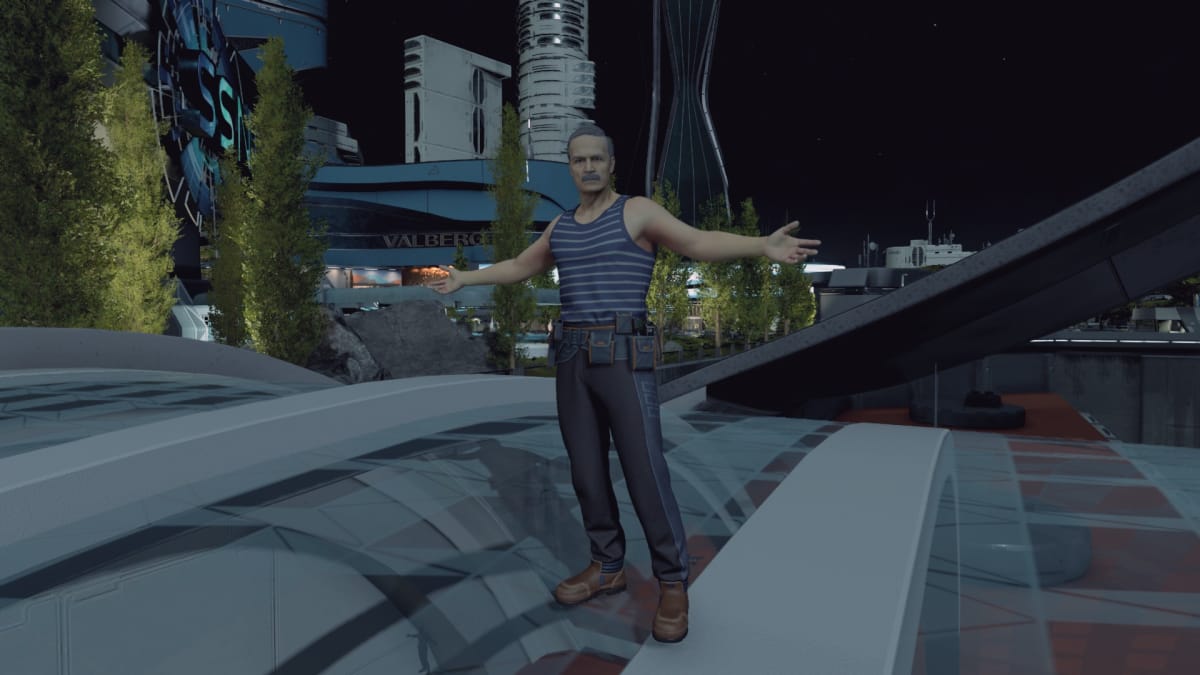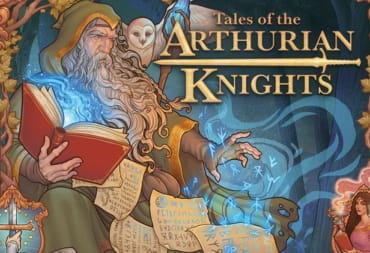This guide will show you how to use a Starfield DLSS upscaler on PC, including the files you'll need and how to configure it once in the game.
By default, Starfield makes use of FSR2 upscaling, which is primarily designed for AMD graphics cards. For Nvidia RTX users, this means you might potentially see lower framerates even when running the game at a lower rendering resolution.
Even if you don't see performance improvements, using DLSS over FSR2 on an RTX GPU should see improvements to graphics quality when upscaling.
How to Enable DLSS in Starfield
This is where 2 different mods come into play — Upscaler Base Plugin and Starfield Upscaler. Both can be downloaded via those links in the Files tab on each page (though you must create a Nexus Mods account).
You'll also need to grab the dll file for DLSS, which can be had at TechPowerUp (just downloaded the latest that's available, that being DLSS DLL 3.5.0 at the time of writing).
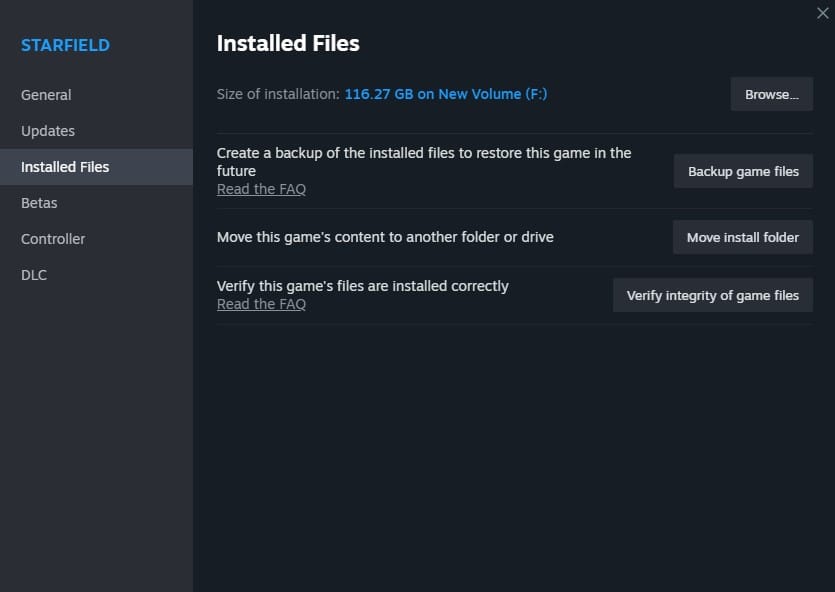
With all files downloaded, locate the installation folder for Starfield. If playing on Steam, you can right click on the game in your library, go to Properties, the Installed Files tab, then click Browse.
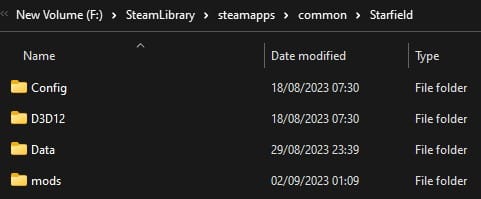
Once located, add the files from the Starfield Upscaler download — the mods folder and dxgi.dll — into the Starfield folder. Then head into the mods folder, and then the UpscalerBasePlugin folder.
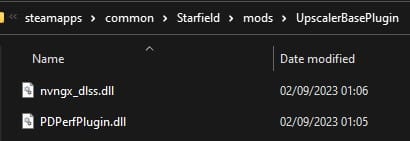
You'll want to copy over both the nvngx_dlss.dll and PDPerPlugin.dll files that you downloaded earlier into the UpscalerBasePlugin.
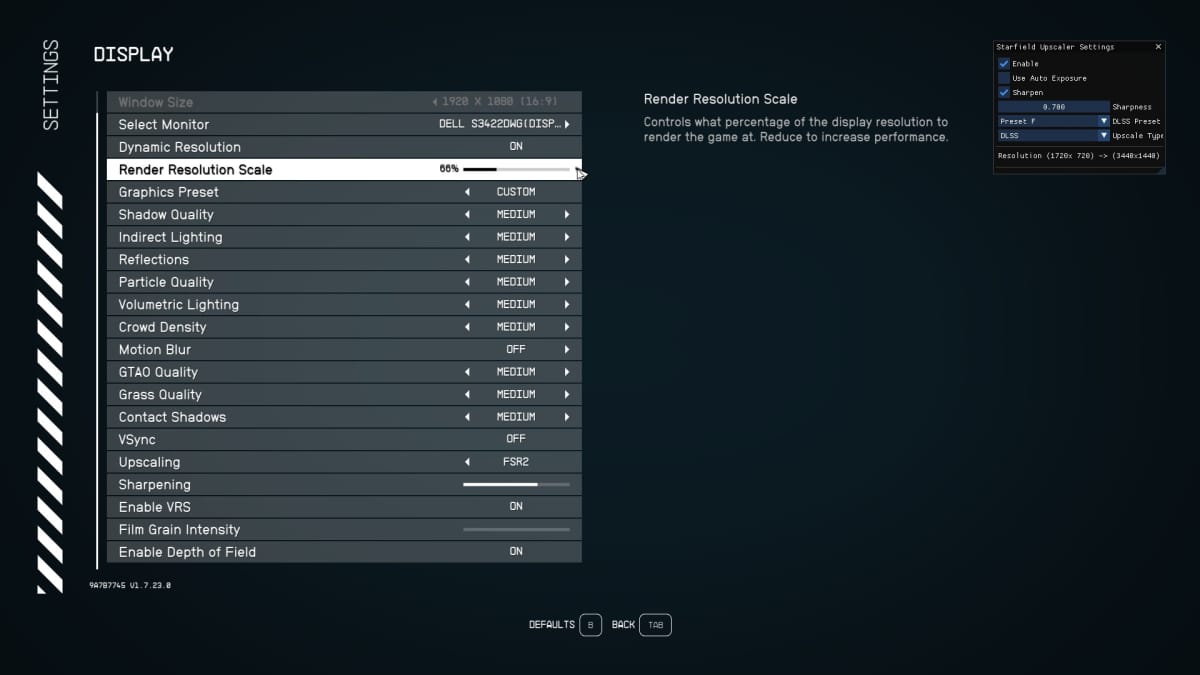
Configuring Starfield DLSS
Now that all of the out of game setup is done, load up Starfield. Hitting the END key will bring up the menu for the Starfield Upscaler mod. You don't actually have to do anything with this menu, but if it appears then the mod is working.
Close the mod menu then head into Starfield's own display settings. You'll want to make sure that FSR2 is enabled, as the mod itself will replace this with DLSS when running.
All that's left to do is adjust the Render Resolution Scale option to your preferred amount. Lower it all the way to 50% if you're getting serious performance issues, or somewhere in the middle for a balance of visuals to framerate.
That's all for our Starfield DLSS guide! Make sure to check out more of out guides below.
Have a tip, or want to point out something we missed? Leave a Comment or e-mail us at tips@techraptor.net