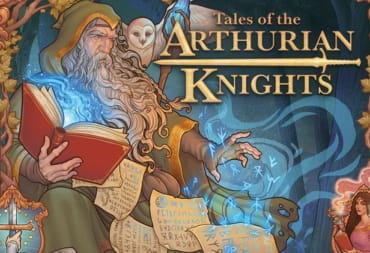This guide will tell you how to host a Server in Sons of the Forest and tell you how to set up the configuration file for your Server. I'll also tell you where we'd recommend you pick up a Sons of the Forest Dedicated Server, if you're looking for one, too!
Once you've grasped the basics of Sons of the Forest, you'll start exploring the Map, finding Food and items to Craft. You may reach a point where you want to play with other people; read on to learn all about hosting a Server in Sons of the Forest!
How to Host a Server in Sons of the Forest Locally
Here's how to host a Server in Sons of the Forest locally:
- Start up Sons of the Forest.
- Click on "Multiplayer."
- Click on "Host."
- Click on either "New Game" or "Continue."
- If you choose "New Game," select your Difficulty.
- Set the following options up on the next screen:
- World Name - The name of your save file and local Server.
- Players - The number of players; you can choose between 2-8 players on a Server.
- Friends Only - Toggles whether or not your server will be restricted to Steam friends.
- Click "Start" to start your Server. Other players will now be able to join your game via Steam.
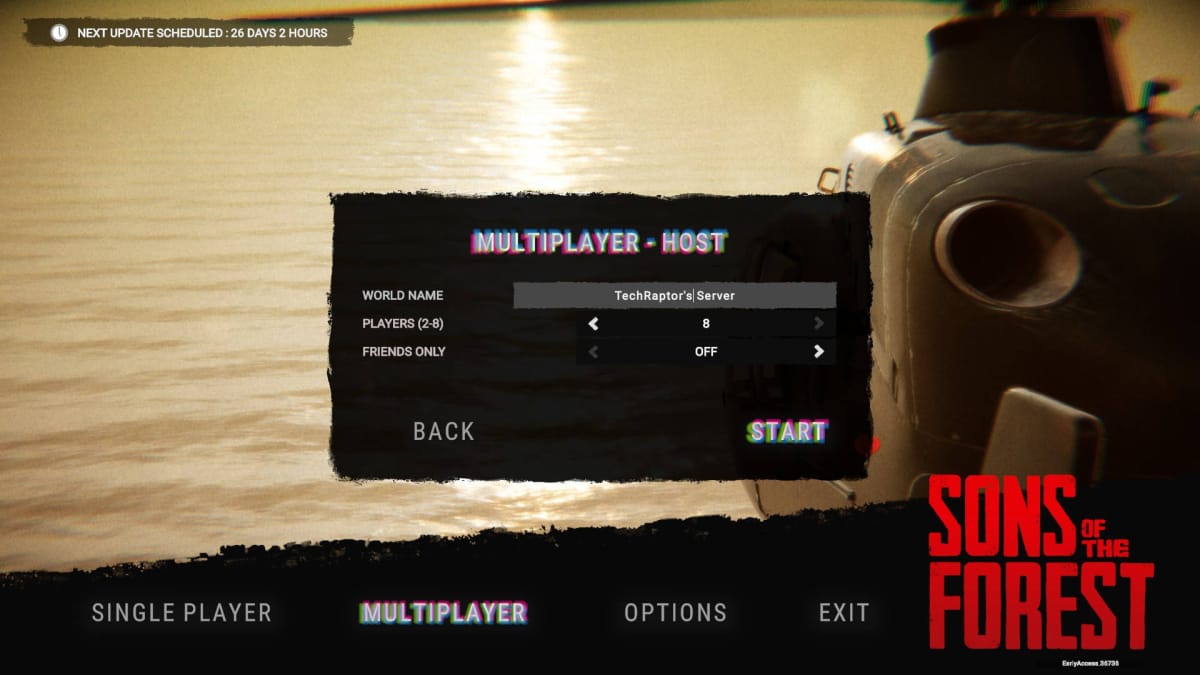
Bear in mind that, as a local Server, the Server will only remain online while you have the game open and an active Internet connection. If you shut down the game, lose power to your PC, or your Internet disconnects, then the local Server you're hosting will close, too
How to Set Up Sons of the Forest Dedicated Server Hosting
There are two options for setting up Dedicated Sons of the Forest Server Hosting:
- Purchase a Dedicated Server for Sons of the Forest from Survival Servers or G-Portal
- Host a Server yourself
You can purchase a Sons of the Forest Server at SurvivalServers right now and let them take care of most of the hard work. If you want to host it yourself, here's what you'll need to do:
- Download the Sons of the Forest Dedicated Server on Steam
- Launch the Dedicated Server to set up initial config files
- Edit the config files and open your ports
- Relaunch the server
Disclosure: SurvivalServers and G Portal work with TechRaptor for affiliate partnership, and TechRaptor earns a small commission off purchases made from some links in this article.
How to Join a Server in Sons of the Forest
Here's how to join a server in Sons of the Forest:
- Start up Sons of the Forest.
- Click on "Multiplayer" and then "Join."
- Choose either "Dedicated," "Peer-to-Peer," or "LAN" in the "Source" selection.
- Find a server and join it.
The Sons of the Forest Server Config Explained
For your Sons of the Forest Server to work correctly, you'll need to set up the config file and open up your ports. Here's what the default config file looks like; just after, we'll explain what each item means:
{
"IpAddress": "0.0.0.0",
"GamePort": 8766,
"QueryPort": 27016,
"BlobSyncPort": 9700,
"ServerName": "Sons Of The Forest Server (dedicated)",
"MaxPlayers": 8,
"Password": "",
"LanOnly": false,
"SaveSlot": 1,
"SaveMode": "Continue",
"GameMode": "Normal",
"SaveInterval": 600,
"IdleDayCycleSpeed": 0.0,
"IdleTargetFramerate": 5,
"ActiveTargetFramerate": 60,
"LogFilesEnabled": false,
"TimestampLogFilenames": true,
"TimestampLogEntries": true,
"GameSettings": {},
"CustomGameModeSettings": {}
}
Here's what each item in the Server config file means.
- IpAddress - The IP Address of your Server.
- GamePort - Defaults to 8766. One of three ports that need to be opened in your router and firewall.
- QueryPort - Defaults to 27016. One of three ports that need to be opened in your router and firewall.
- BlobSyncPort - Defaults to 9700. One of three ports that need to be opened in your router and firewall.
- ServerName - The name of your Server as it will appear on the server list.
- MaxPlayers - The maximum number of players, from 1 to 8.
- Password - The password for your Server.
- LanOnly - Selects whether or not your Server is a LAN-only Server that won't actually connect to the Internet.
- SaveSlot - Selects which Save Slot is used by the Server.
- SaveMode - Unknown. Defaults to "Continue."
- GameMode - Define your Game Mode here. Defaults to "Normal."
- SaveInterval - How often the server saves the game, in seconds.
- IdleDayCycleSpeed - Defaults to 0.0. Presumably sets the length of a day in the game.
- IdleTargetFramerate - Defaults to 5. Appears to set the target framerate when the server is idle.
- ActiveTargetFramerate - Defaults to 60. Appears to set the target framerate when the server is active.
- LogFilesEnabled - Write either "true" or "false" for this setting.
- TimestampLogFilenames - Write either "true" or "false" for this setting.
- TimestampLogEntries - Write either "true" or "false" for this setting.
- GameSettings - Any additional game settings are written in this bracket.
- CustomGameModeSettings - Any custom game mode settings are written in these brackets.
Where to Find the Sons of the Forest Dedicated Server Config File
You can find the Sons of the Forest Dedicated Server Config File in:
C:\Users\USERNAME\AppData\LocalLow\Endnight\SonsOfTheForestDS
Where "USERNAME" is your Windows username.
That's the end of our Sons of the Forest Server Hosting Guide. Check out our other guides below!
Have a tip, or want to point out something we missed? Leave a Comment or e-mail us at tips@techraptor.net