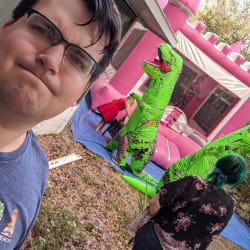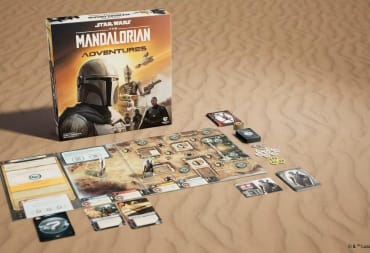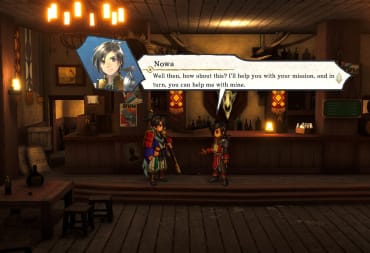The Xbox Series X|S has been out for a week, and while many have been content playing their Series X|S games on their TVs in their favorite setup, there has been part of the community wondering when we'll be able to stream our Series X|S screens to our Windows 10 computers. Currently all Xbox One users can load up the Xbox Companion App from the Microsoft Store and stream their last-gen consoles to their PC and enjoy their games. But what if you want the added benefits of the Series X|S graphical enhancements and SSD?
During the course of this tutorial, you will be required to enable developer mode in Windows 10. This is what allows us to install the Windows 10 app we need without going through the Microsoft Store directly (thanks to Twitter user e99 for figuring this out). There is a warning that sideloading apps can be harmful because you can't ensure their source, but in this case, as we're only installing an official Xbox app, it isn't something to be worried about.
If you're still not comfortable enabling Developer Mode on Windows 10, then it's completely understandable. When Game Streaming for Windows 10 rolls out officially, you'll be able to reap the benefits then.
How to Download the Xbox Game Streaming (Test App) File
The first part of the process will be downloading the file itself. Now the reason we have access to this file is that it is currently sitting on the Microsoft Store servers, specifically a Spanish one, and that's likely how those with access to the file have been getting it. So we need to get the file (an EAppxBundle) onto our local computers.
- Go to https://store.rg-adguard.net/
- Put "https://www.microsoft.com/es-en/p/xbox-game-streaming-test-app/9nzbpvpnldgm?activatetab=pivot:overv…" into the search field and press enter
- Select the package labeled "Microsoft.XboxGameStreaming-ContentTest_1.2011.301.0_neutral_~_8wekyb3d8bbwe.appxbundle"
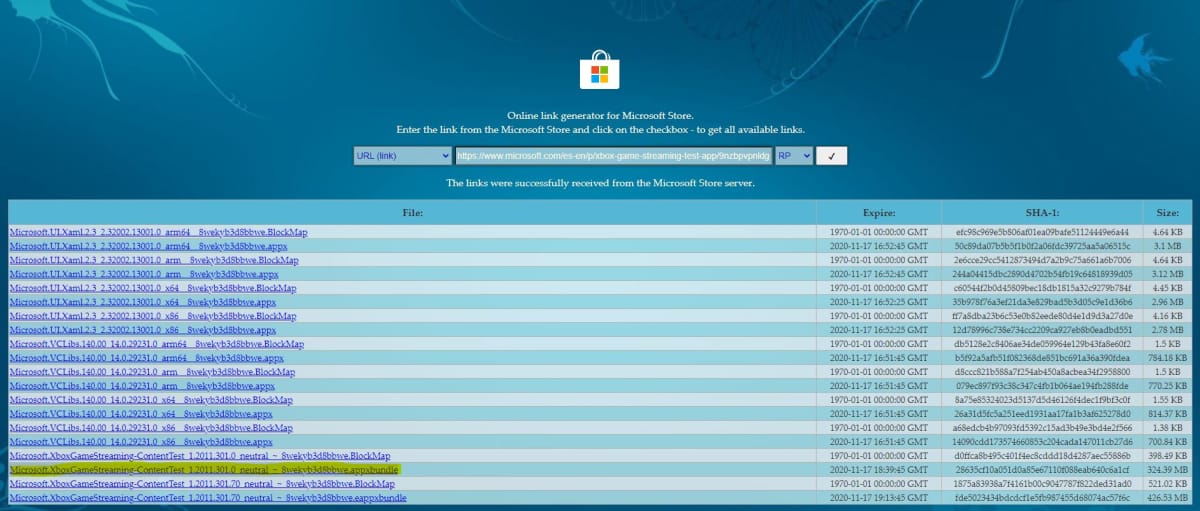
From here, the 324 MB bundle will begin downloading. It took me a lot longer than expected to download it, around 20-30 minutes, so it's likely that there's some general slowdown downloading it from Microsoft's servers. Be patient, and when it's done you should have the .EAppxBundle file downloaded to your system.
When my file downloaded it finished as a series of numbers and letters, I had to rename it the same file name as what I was trying to download from the store. e.g File downloaded as "1a9fb114-a79f-4e0c-be70-71972e2cf951" and I renamed it back to "Microsoft.XboxGameStreaming-ContentTest_1.2011.301.0_neutral_~_8wekyb3d8bbwe.appxbundle"
How to enabled Developer Mode in Windows 10
If you try to install the .EAppxBundle file without first enabling Developer Mode, you'll be warned that you can't install something from an unverified source, so let's rectify that.
Open up your Windows 10 Settings and follow this path:
Settings > Update and Security > For Developers > Enable "Developer Mode" toggle
There will be a popup box asking you to verify you want Developer Mode enabled, warning of the same things that I did earlier. Again, we're only planning on installing a legitimate app from the Windows Store, we're just not using the Windows Store to do it, so there should be no harm in this process.
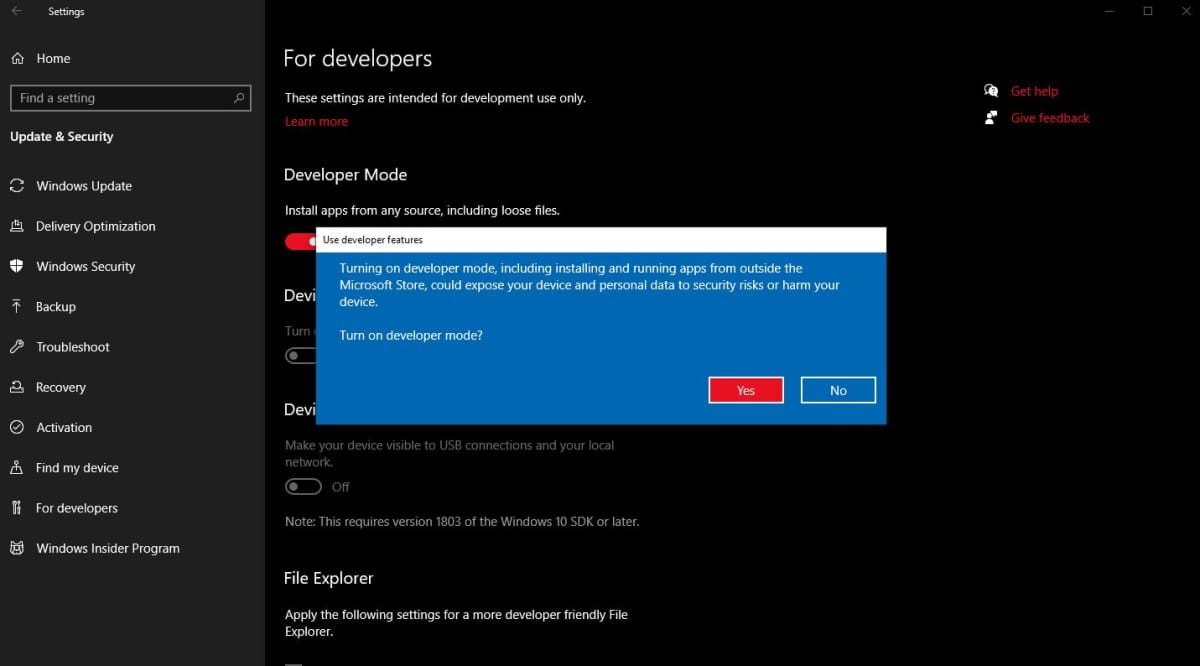
How to install the Xbox Game Streaming (Test App)
From here, the process is as simple as double-clicking on the file that you downloaded. A box will appear verifying if you want the program installed and if you want it to launch when ready. Even in this screen, you can see that it's a trusted Microsoft Store App and the publisher in Microsoft (in case you still had any fears).
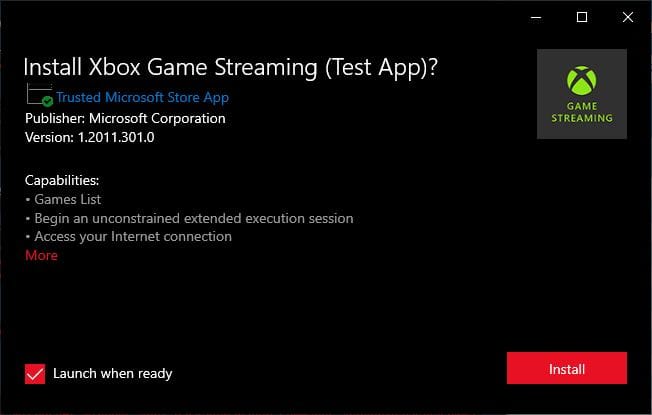
Once installed the app will immediately open. Assuming that your Windows 10 account is the same account as your Gamertag you'll also see your consoles that you can stream from listed including your Series X|S device provided that your settings on the console enable game streaming, and you're on the same network. Select your console and it should connect and show you your Xbox dashboard. Connect a controller by wiring it in or over Bluetooth and you're good to go!
What limitations does the Xbox Game Streaming (Test App) have?
At the moment there is only one large limitation for Xbox Game Streaming (Test App) and it is that you can only play Xbox One or Xbox Series X|S games. Currently unsupported games include all Backwards Compatible Xbox 360 and original Xbox games. For now if you want to play Black or Viva Pinata, you'll still be stuck playing in front of your actual console.
Can I stream my Xbox Series X|S to my Android or iOS device?
While we can be assured that this feature is part of Xbox and Microsoft's plan to have Xbox be playable everywhere, at the moment it's not possible to stream your Series X|S to your mobile devices. Much like you're not meant to be able to stream your console to PC yet, chances are we'll be hearing about it before too long.
Are you happy to be able to stream your Xbox Series X|S games to your Windows 10 PC? Does it work well on your system? What is your favorite thing about your Series X|S currently?
Have a tip, or want to point out something we missed? Leave a Comment or e-mail us at tips@techraptor.net