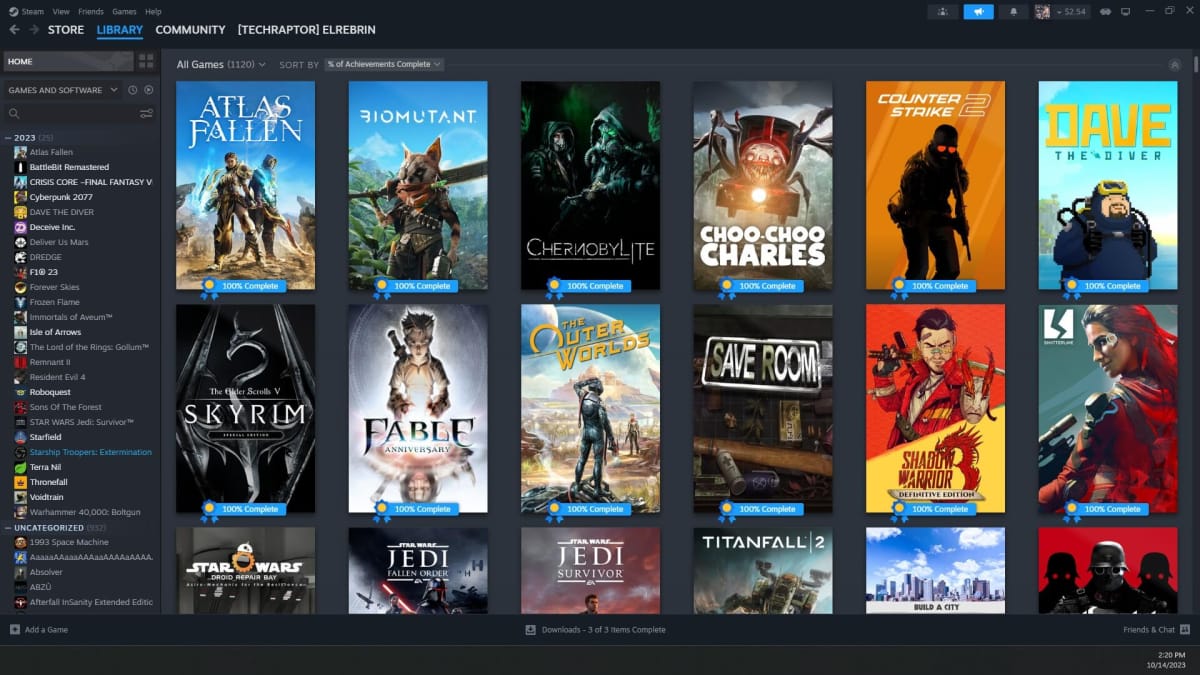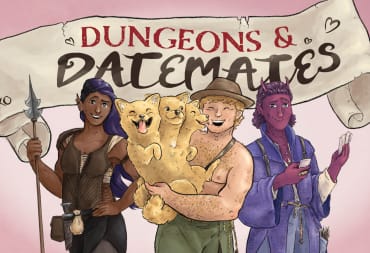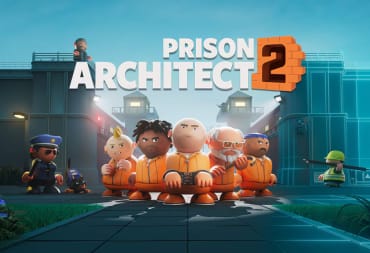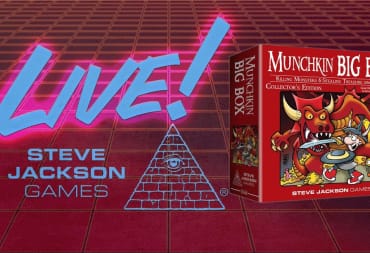Valve just released a press release stating that an all new feature, called "Family Sharing" is coming to Steam (in limited Beta) on Steam next week.
Family Sharing, which will allow for close friends and family members to play each other's Steam games , as well as earning Steam Achievements, storing their own saves and app data to the Steam cloud. All it takes is authorizing a friend or family member's computer for use with your Steam Library!
Once you authorize a computer it opens up your library to the person that you shared it with, allowing them to download and play.
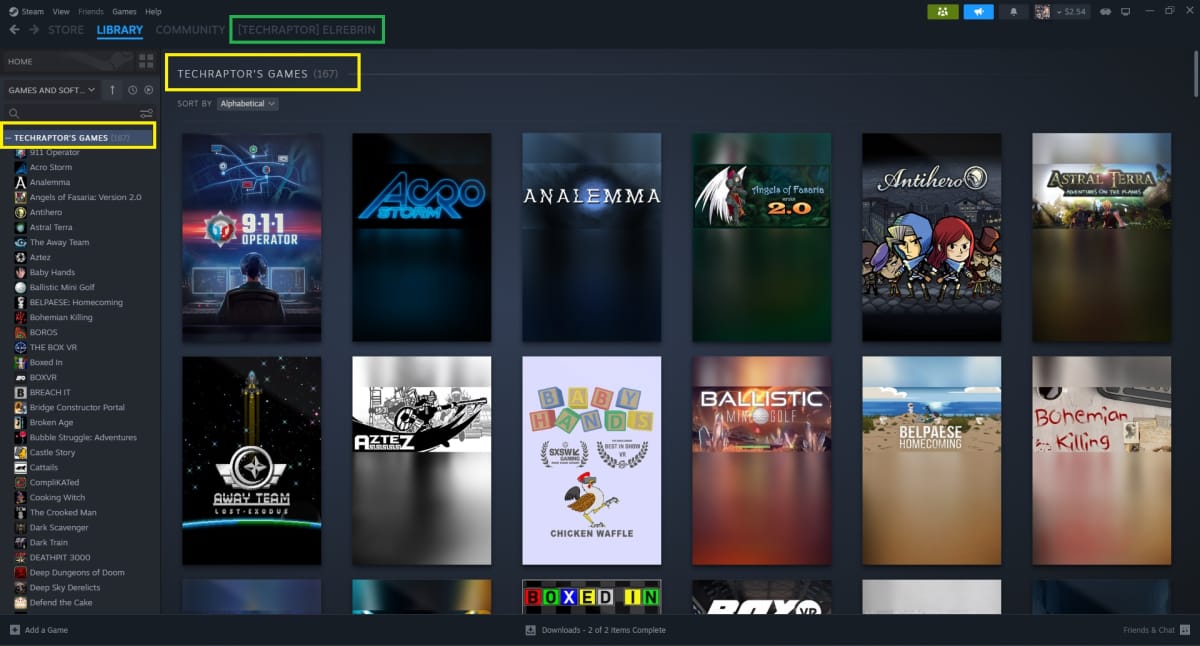
One thing to note, simultaneous gameplay is not allowed, but the person doing the lending can play their games at any time. So if you hop into a game while a friend or family member is playing, it will send them a message allowing them to either quit playing or pay for the game.
This feature only augments the vast number of features that we have come to enjoy from Steam, including the Curator Program, Refund System, and more.
How to Use Steam Family Sharing
You may be wondering, "great, how do I get access to this?" and it's a fair question. The options for Steam Family Sharing are inside the settings area, but once you know where to look, they're easy to find!
To share your library with a friend or family member - first login to the computer that you want to have access to your library. You must already have Steam Guard enabled.
To get to the Steam Family Sharing settings, click on "Steam > Settings" in the top navigation menu. Click on the "Family" on the left side to see the Family view.
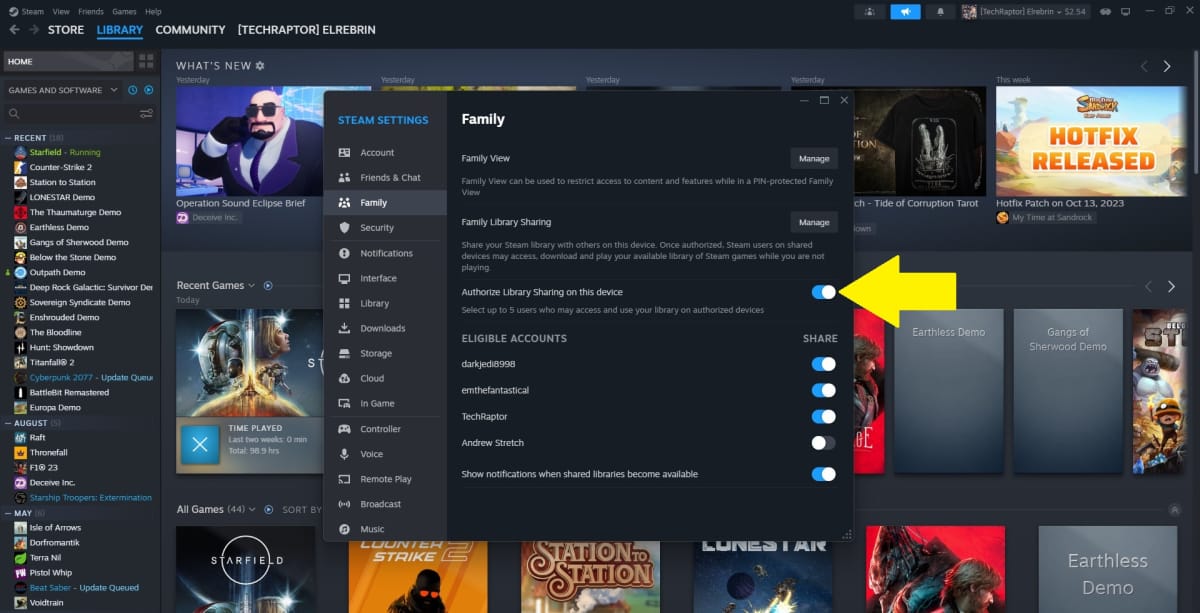
Inside the next screen, shown above - click on the toggle for "Authorize Library Sharing on this device" to make your Library Accessible to users logging into your current machine.
With this computer authorized, toggle any users who should have access to your library on this machine to on. Note you can only have 5!
Note: If you want a friend to have access on their computer, you can work with them to login to your account on their machine and follow the above to authorize themselves. You can later revoke their computer if you'd like under the "Manage" button in "Family Library Sharing" above.
--
With this new system, Valve continues to improve upon Steam for its users. Between the Curator Updates, Steam Refunds, and more - players on PC have a lot to enjoy on the platform! Personally, I love this feature so that I can share games with friends!