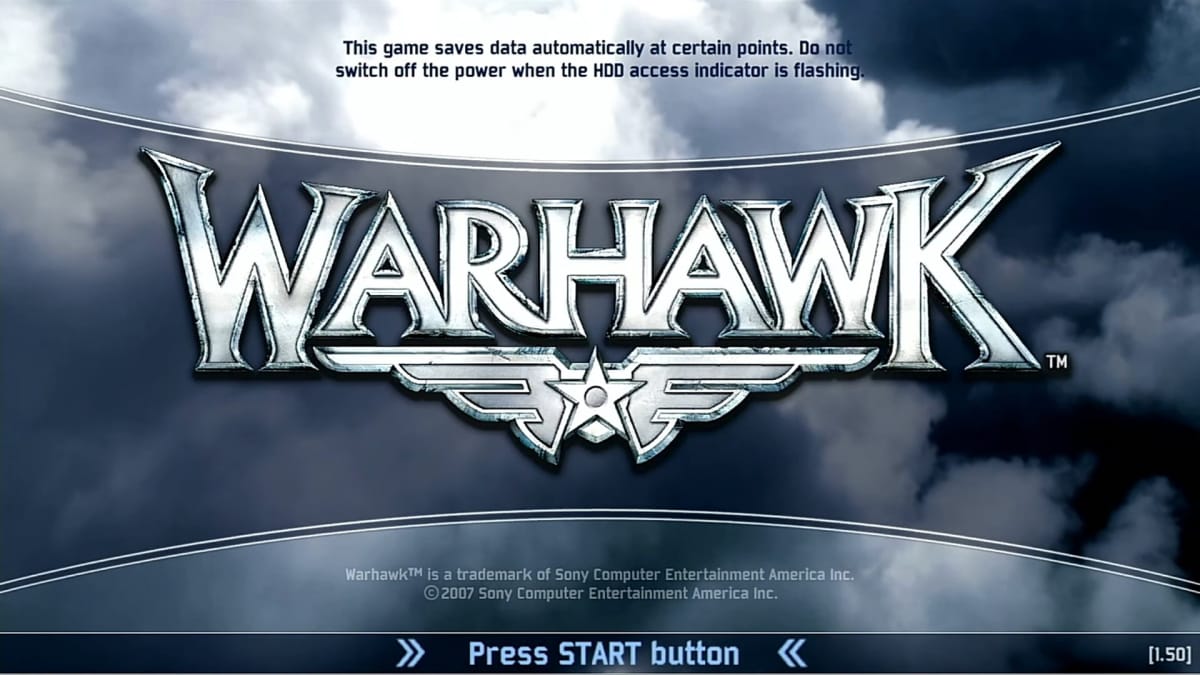Not a lot of people may remember Warhawk, a rather niche multiplayer PS3 exclusive title. It was a game where players would fly in jet fighters, engaging in dogfights online with each other. The game had a small, but dedicated fanbase that continued playing online to the bitter end.
That end coming in January of 2019, when Sony shut down the Warhawk servers after twelve years.
For many fans, it would seem like the end of their online experience, but for some dedicated fans, it would be a fight to return to the title they enjoyed.
That fight has been taken up by a group of emulators working on a very specific project, the PlayStation Online Network Emulated, or PSOne, project. The PSOne project is simple; take popular online games from the PlayStation 2 and PlayStation 3era, and find a way to emulate them with fully functional features, including the acquisition of trophies, stat and online tracking, and more.
Warhawk would be one of the first fully functional titles, including a tutorial video posted a few days ago on Youtube showing a step-by-step guide for how players can get the game to go online once more.
The way the PSOne team was able to achieve this is by focusing on SCE-RT titles specifically, which were primarily used for PlayStation 2, PlayStation 3 and the PSP. The team currently only has two games fully operational, the aforementioned Warhawk, and the PS2 classic Twisted Metal Black.
Other games are still a work in progress, including Wipeout HD, Socom Confrontation, and even PlayStation Home. The team is also still working out any kinks in their titles, and plans to focus on more games after the five chosen titles are finished and fully operational.
How to Access PlayStation Online Network Emulated (PSONE) Servers?
The steps to follow are simple;
- Players need to go to their internet connection settings on the PS3 dashboard,
- Set it to custom,
- Set it to manual DNS settings (do not set DHCP host name)
- Enter two IP addresses, the first being the PSOne address 185.194.142.4. The second is any public DNS server (like 1.1.1.1)
- Select Automatic for MTU
- Set it to Do Not Use for proxy
- Finally make sure UPnP
Players can check out more from the PSOne team at their official website.