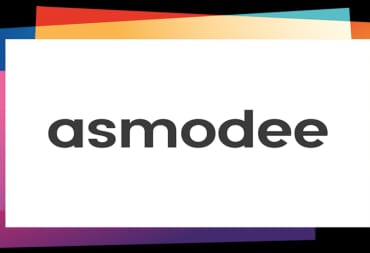Microsoft announced yesterday that Windows 10 users will now be able to prepare their device(s) to allow them to play games from the Windows 10 Store offline.
There are a plethora of games available on the Windows 10 Store that have both online and offline modes. Now, with the new Windows 10 offline mode, players will be able to access game content that doesn't require an internet connection, regardless of where they are.
Before, even if you just wanted to play through the campaign of Gears of War 4 for example, you couldn't without an internet connection.
Now, as long as you successfully jump through a couple of manageable hoops, you can access offline content on any game that offers it on the Windows 10 Store. You will not, for obvious reasons, be able to access modes like multiplayer while offline, nor will you be able to make any in-game purchases - like micro-transactions - while offline.

Achievements and cloud sharing will still work when offline, but that data won't be synced up to your account until the next time that you connect to the internet.
How To Set Offline Devices in Windows 10
Once you've decided to enable the Windows 10 offline mode on your device, there are a couple of steps that you need to take in order to set your device as the designated offline device. The Xbox support site walks you through those steps:
To set your device as your designated offline device:
- Make sure that you’re online.
- Check that your device has the latest Windows updates: Go to Start > Settings > Update & security >Windows Update and see if any relevant updates are available.
- Open the Store. You’ll be prompted to sign in if you haven’t already.
- Select the Me icon (this is your profile picture).
- Select Settings, and then under Offline Permissions, make sure that the toggle is set to On.
It's important to note that you can only change which device is set as your designated offline device up to three times per year. Any more than that and Microsoft will block your ability to set any new devices as your designated offline device. Also, once you set a device as your preferred device, any other device previously designated for offline mode will be toggled to "Off."
Preparing Your Games
Once you've set up offline mode on your preferred device, there are a couple more hoops to jump through. Each game now needs to be prepared for offline mode individually, and once again, the Xbox support site takes you through the process step by step:
Repeat this process for each game you want to play offline. Once completed, you can go offline at any time and launch those games whenever you want to play them, without needing to sign in online each time.
- Make sure that you’re online, and that your device is set as your designated offline device. (See the steps above for details on how to do this.)
- Launch the game you want to play offline. When prompted, sign in to Xbox Live with your account.
- Once you’ve started playing the game, you can exit at any time.