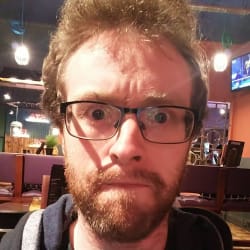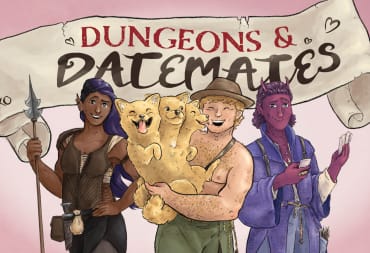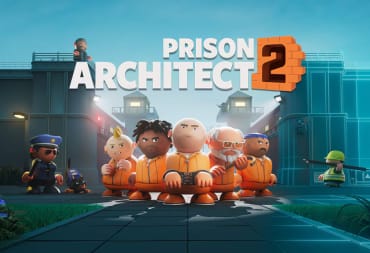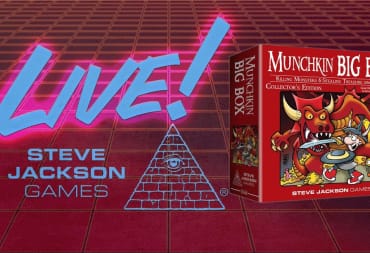An update for GOG Galaxy 2.0 has been released. The fifth update for GOG's open-beta app is the first major update for the platform since December. It adds the ability to view subscriptions, new context menu options, and plenty more.
Alright, so what's new in GOG Galaxy 2.0?
First up, you're now able to view and manage games you have as part of a subscription. GOG says you can view "all" of your gaming subscriptions on GOG Galaxy 2.0. You can browse, search through them, and install the games you're after without having to separately open individual launchers. A blessing for anyone who's got Xbox Game Pass, Origin Access, and Uplay Plus all at once. Do note that when you install a game or play it through GOG Galaxy 2.0, you'll still need to launch the game's original platform app. If you've got a game on Xbox Game Pass, for example, launching it through GOG will still mean you need to fire up the Xbox app, although GOG will do that automatically for you.
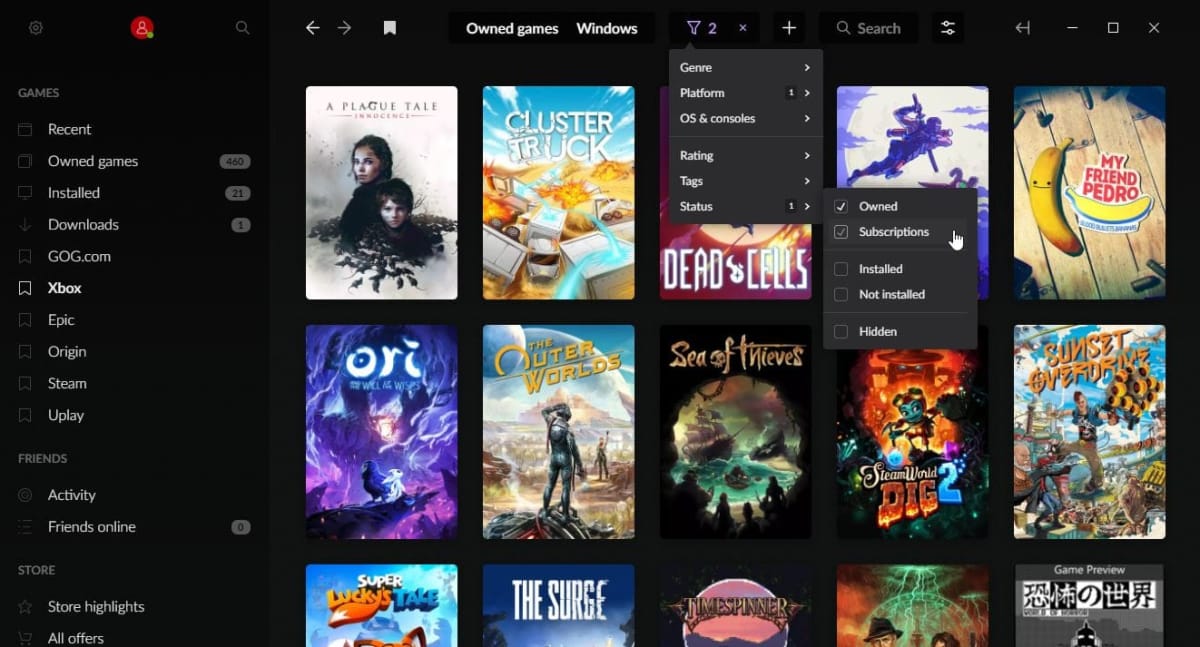
Also new to GOG Galaxy 2.0 in this update is the ability to assign multiple executable files to a single game. You can also add your own launch parameters to each file. This is useful if you've got a game across multiple different platforms and want to tell GOG which version you want to run. It's also good if you're looking to run a game with a particular set of mods or a particular configuration.
Update 5.0 has also added a new sorting feature that lets you fine-tune the way your library is sorted. You can add custom sorting titles for games, so you don't need to sort by genre or by title anymore. Lest you think that's it, think again. GOG has also expanded the right-click context menu in the latest update. You'll see additional options in the menu when you're right-clicking a game. Here they are:
- Additional executables
- Manage installation
- Check for updates (this'll only work on GOG.com games)
- Rate
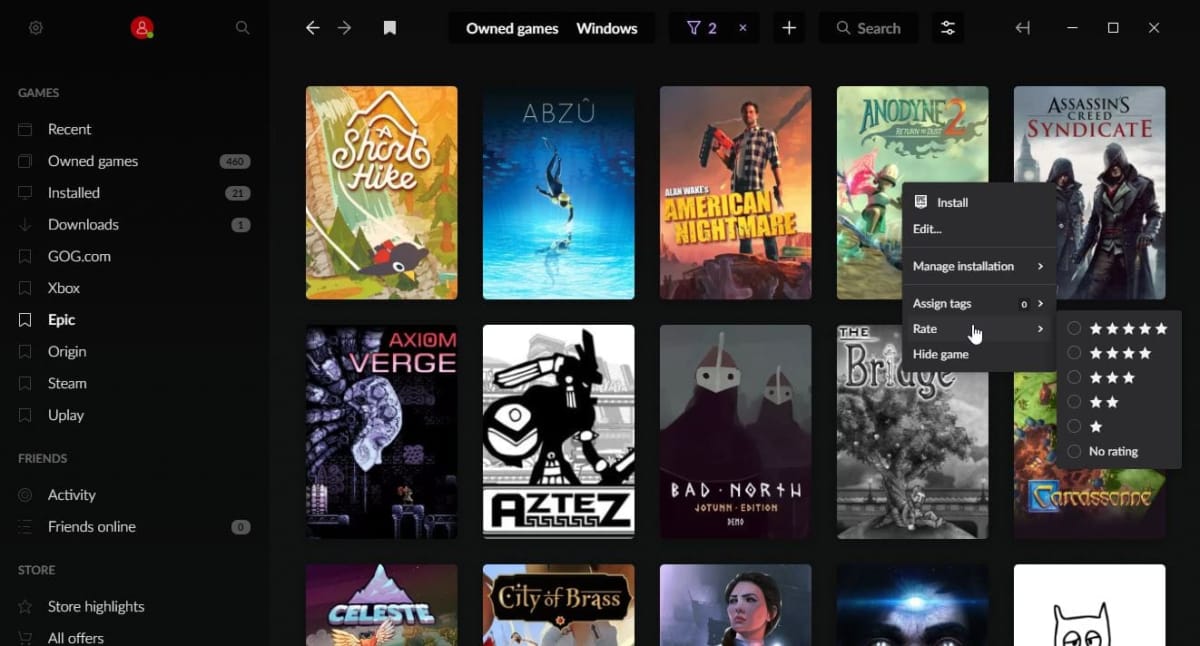
All this plus a raft of bugfixes and general UI improvements means GOG Galaxy 2.0 is looking pretty suave now. If you haven't checked it out already, we recommend you do so; it's a nifty way to keep all your games in one place. If you want to check out the full changelog, just launch GOG Galaxy 2.0, click the cog icon, and hit the Changelog button. To update your app, simply start it up; it'll update automatically if you're not running the latest version.
How do you feel about the new features in GOG Galaxy 2.0? Let us know in the comments below!