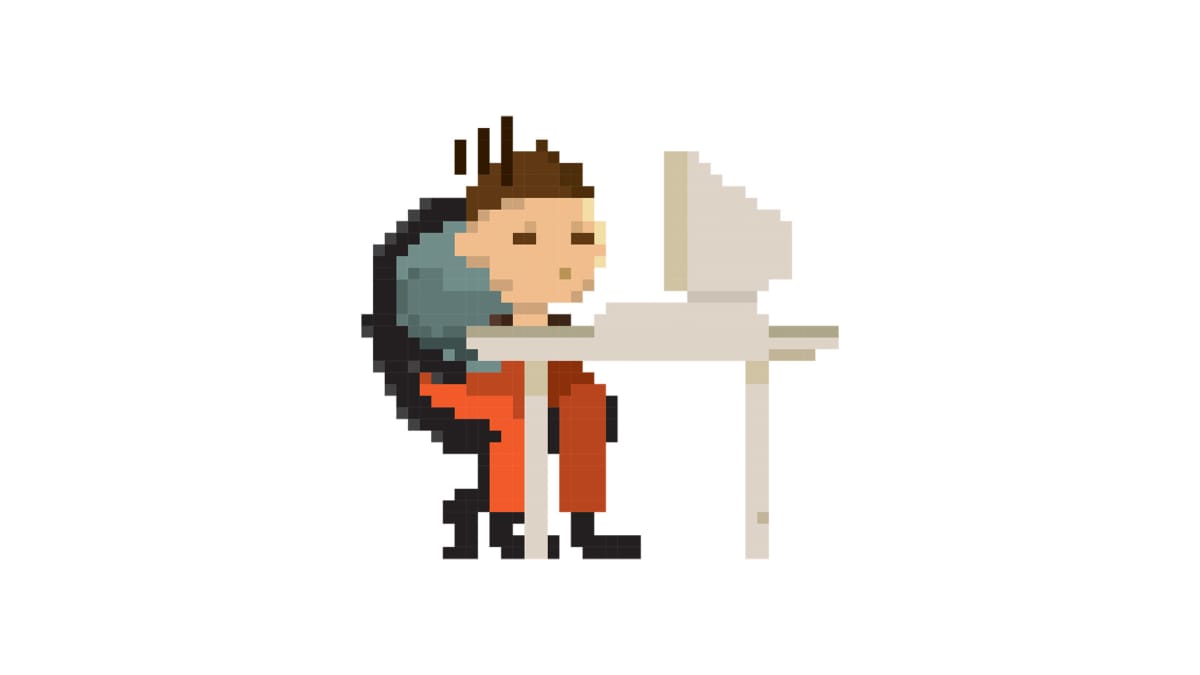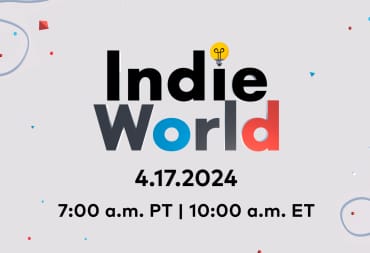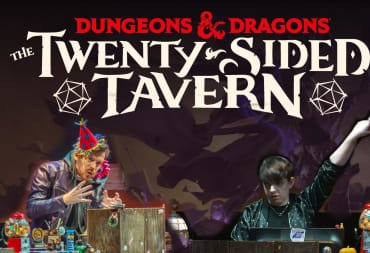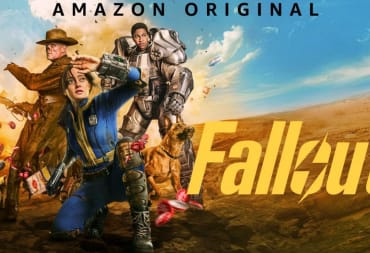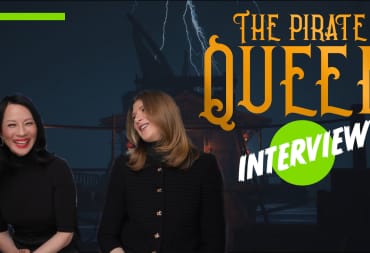If you have a computer that you don't want to login into every day, or you have it set to automatically power on every day, you may want to set it to automatically log in once it gets to the login screen. This is easily accomplishable for Windows 11 with the following steps!
Step 1: Enable Automatic Login for Windows 11
First off, we're going to need to go into the registry and enable the ability to automatically login.
- Press Start and enter "regedit" and hit enter.
- Along the top where it says COMPUTER\HKEY.... highlight all and paste the following
- "Computer\HKEY_LOCAL_MACHINE\SOFTWARE\Microsoft\Windows NT\CurrentVersion\PasswordLess\Device"
- Hit enter
- Double click on the "DevicePasswordLessBuildVersion" entry and set the value to "0"
- This enables the ability to autologin.
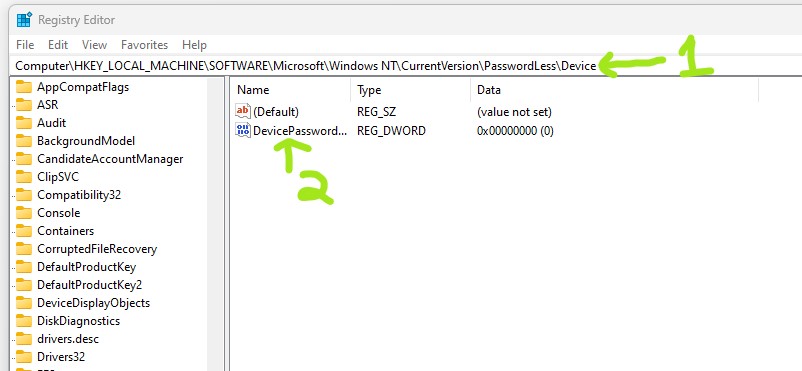
Step 2: Configure Automatic Login for Windows 11
Now that we've enabled the ability to do this, let's turn it on!
- Press Start and type "netplwiz" and hit Enter - This will open the Advanced User Accounts window
- Select the user you want to automatically login, and uncheck the box that says "Users must enter a user name and password to use this computer." and hit Apply
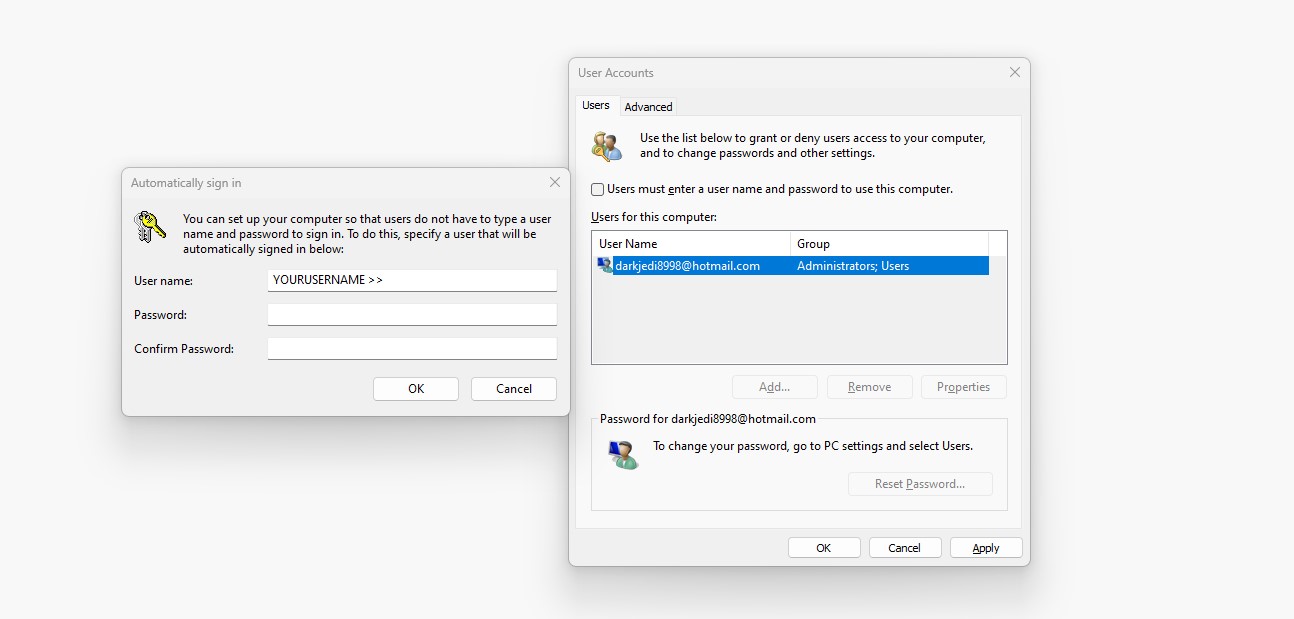
- When the box pops up for Automatically Log On, enter your credentials (username/password) that you want to log on automatically every time the computer starts up. Hit OK when you're done on both windows.
Your PC will now automatically log in to the user you specified! NOTE: You can obviously only have one user automatically log in at a time, so whichever user you put in Step 3 will be the one used every time.
Have a tip, or want to point out something we missed? Leave a Comment or e-mail us at tips@techraptor.net